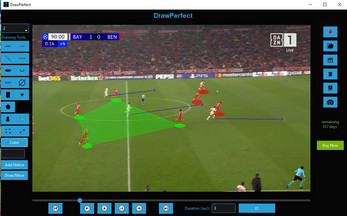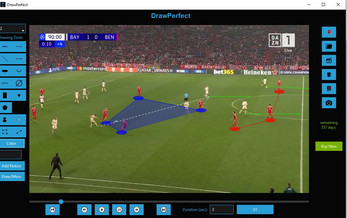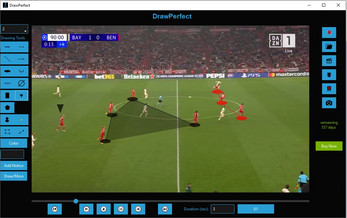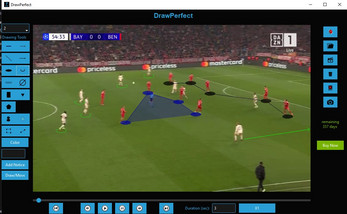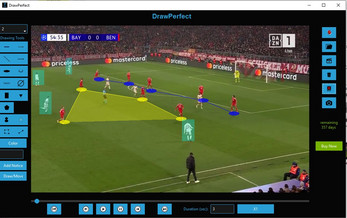drawperfect desktop app
A downloadable tool for Windows
DrawPerfect App is a powerful tool that allows you to open a video file,draw various shapes and lines on specific frames, add notice text,and save the video with the drawn shapes.It provides a user-friendly interface with a range of drawing tools and features,making it easy to create annotated videos for presentations, tutorials, and other purposes.
Here's a description of each button in the application:
1. **Open Button**: Click this button to open a video file. You can select a video file with the supported formats (MP4, AVI, MOV).
2. **Save Button**: Click this button to save the video with the drawn shapes and notice text. You will be prompted to choose a save location and file name.
3. **Clear All Button**: Click this button to clear all drawn shapes from the video frames.
4. **Del shape Button**: Click this button to delete the last drawn shape from the current frame.
5. **delete any shape by right click on it.
6. **Screenshot Button**: Click this button to take a screenshot of the current frame with the drawn shapes and notice text.
7. **Drawing Tools**: These buttons allow you to select different drawing tools for drawing shapes and lines on the video frames. The available drawing tools include lines, arrows, dashes, ellipses, rectangles, triangles, polylines, zones, spotlights, and beam spotlights.
8. **Color Button**: Click this button to choose the drawing color for the selected tool.
9. **Add Notice Text Entry**: This entry field allows you to enter notice text that will be added to the video frames.
10. **Add Notice Text Button**: Click this button to add the notice text to the current frame.
11. **Draw/Move Button**: Click this button to toggle between draw and move modes.
12. **Line Thickness Dropdown**: This dropdown allows you to select the line thickness for drawing shapes and lines.
13. **Help Button**: Click this button to display a help window that provides information about using the application.
14. **Slider**: This slider allows you to navigate through the video frames.
15. **Start, Back, Play, Pause, Forward, and End Buttons**: These buttons allow you to control the video playback.
16. **Duration Entry**: This entry field allows you to specify the pause duration in seconds.
The Video Drawer App is a versatile tool that can be used for a wide range of applications, including:
* Creating annotated videos for presentations and tutorials
* Highlighting important areas or objects in a video
* Adding visual cues or explanations to a video
* Creating video demonstrations or walkthroughs
* Creating video advertisements or promotional materials
Overall, the Video Drawer App is a user-friendly and powerful tool that provides a range of drawing tools and features,
making it easy to create annotated videos for a variety of purposes.
Download
This tool is currently unavailable